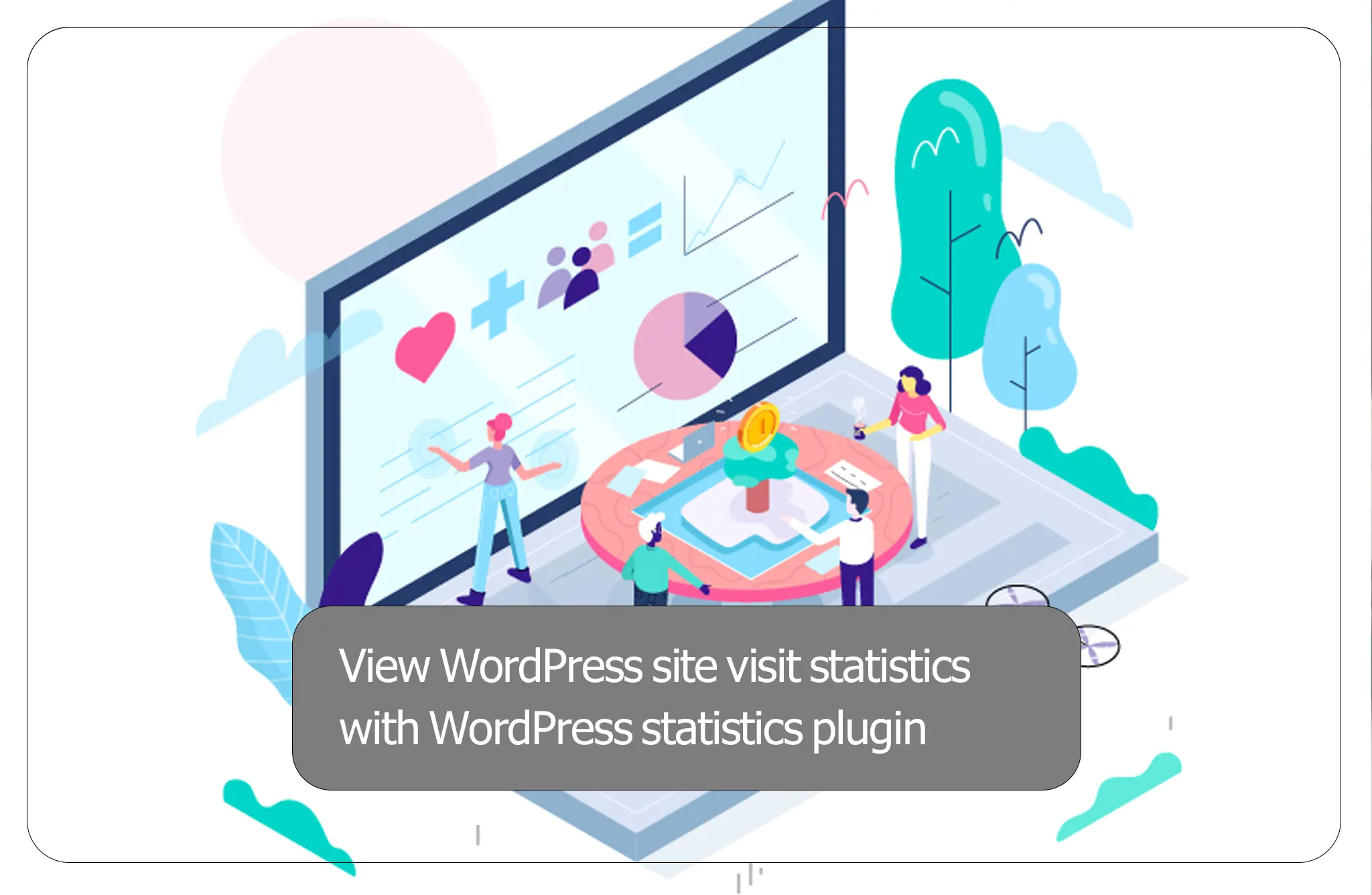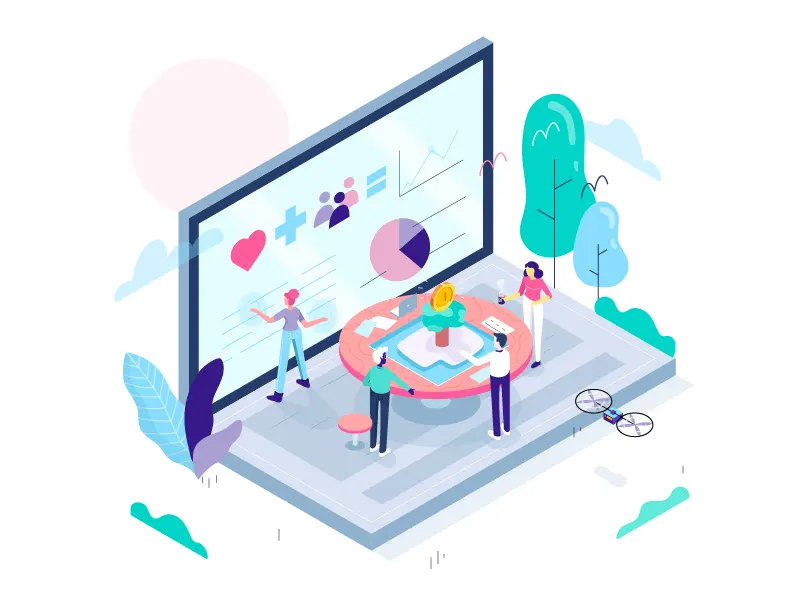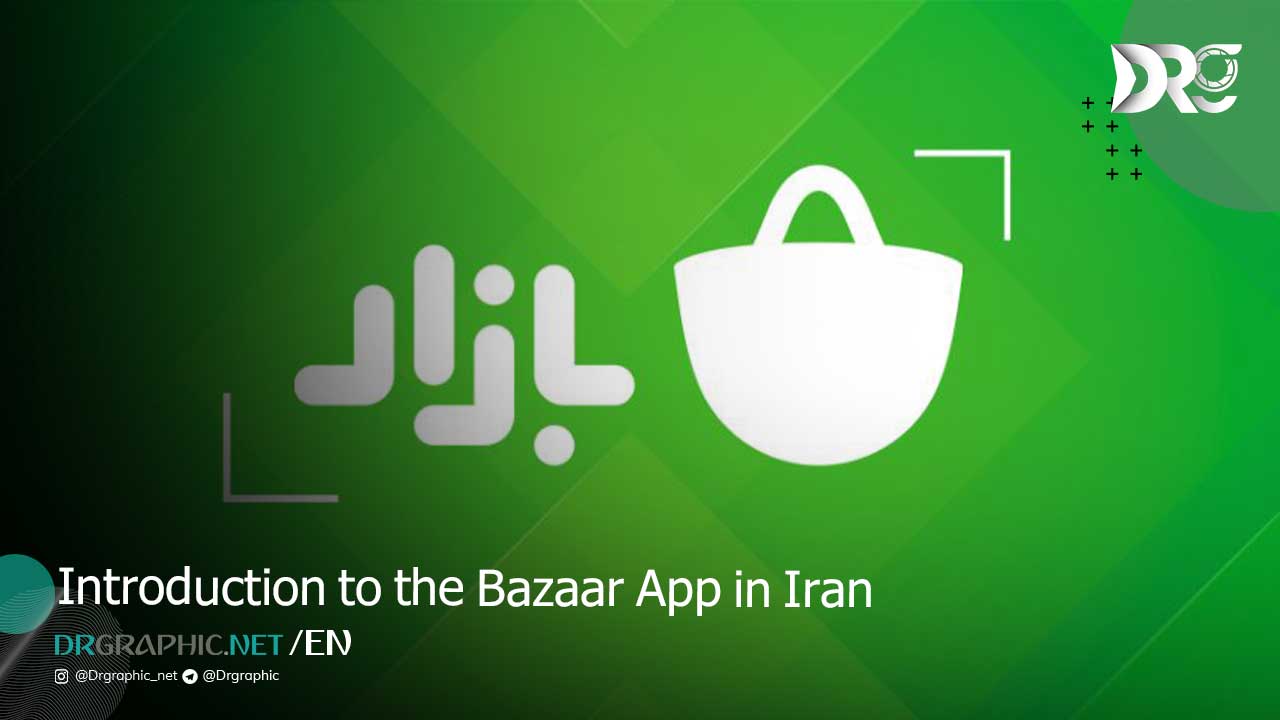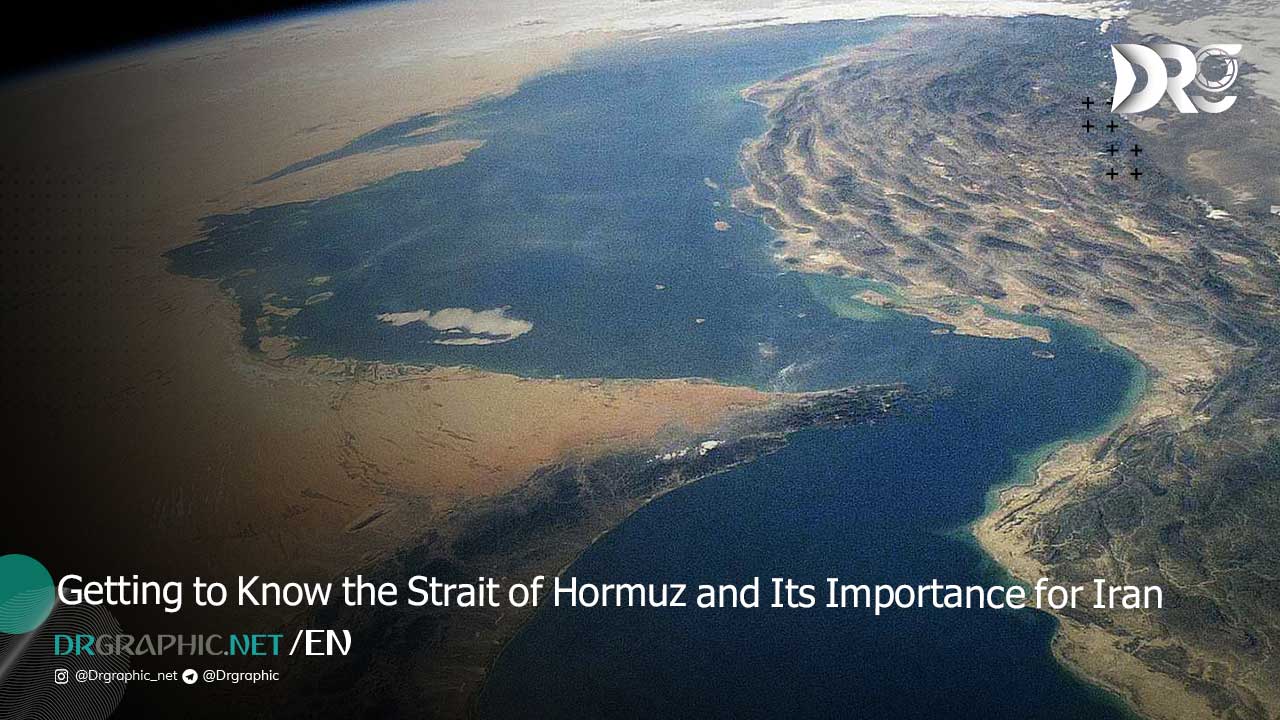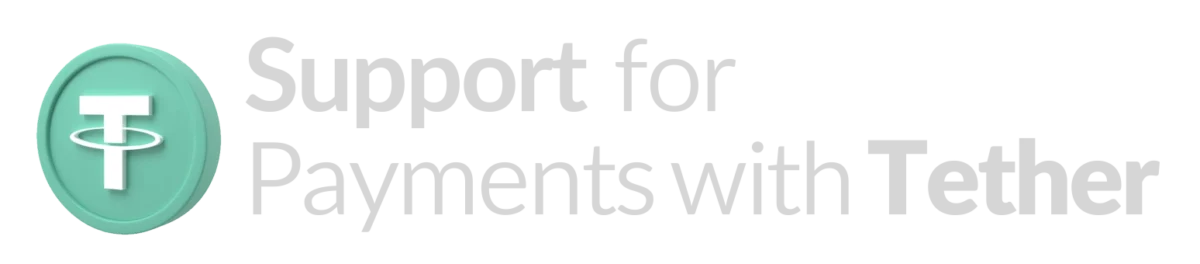View WordPress site visit statistics with WordPress statistics plugin
If you are looking for a WordPress statistics plugin and want to use a statistics plugin on your site instead of Google Analytics. Follow this article till the end. We will introduce you the best WordPress statistics plugin.
After you have launched your WordPress website, you need to use different methods to attract users. Site managers have always thought of increasing their site traffic using different methods.
Increasing site traffic is not an easy task and you should be very careful while doing this. When you use these methods and follow the principles of SEO on your website, after some time you will see that your website has grown significantly.
But how should you understand this increase in traffic and visits? We came in this article to introduce you a plugin that you can check this traffic whenever you want and see if the different methods you used to increase visits worked or not. In this way, you can continue with that method or abandon it and move on to other methods.
Very important point: This plugin is very professionally programmed and is the best statistics plugin for WordPress. But the problem that all WordPress statistics plugins have is that they cannot have services like Google Analytics. On the other hand, due to saving this information in your site’s database, it will slow down your site. We recommend installing Google Analytics on WordPress.
View WordPress site visit statistics
So, with the explanations that we have given so far, you must have realized that it is very important for you to understand the status of your site traffic and site visits, and it can be effective in determining your steps.
Because many site managers advertise to increase traffic, which is very expensive for them. But they cannot see exactly how much these ads and costs have affected their site.
In order to create a successful future for your website, you must always take purposeful steps and your decisions must be calculated. This plugin, which we are going to explain in detail here, will solve your need.
Google and Alexa rank are among the important things that you should try to increase your rank among them by increasing the number of your audience. When your rank increases, your internet business will also prosper as a result and you can earn good income from the website you have launched.
WP Statistics WordPress statistics plugin
Naturally, having site visit statistics is necessary for the success of any website. To view visit statistics, you can use various services such as Google Analytics, HiStats, Web Pass and any other visit statistics service. But isn’t it better to have the statistics of your website inside the WordPress management panel in a complete and comprehensive way?
The services you use to do these things have problems and interfere with this program for you. For example, most of the time, the codes of these statistical services are not fully loaded on your site, and as a result, they will not provide you with complete statistics.
Or if it is loaded, they will increase the loading time of your site, and sometimes it happened to me that I left the site because the codes of one of these servers did not load. ? So using these services can be detrimental to your site. Even in some cases, some of these services in Iran are not responsive due to sanctions. So let’s introduce a powerful WordPress visit statistics plugin…
This plugin is WP Statistics and it can be introduced as the first and best WordPress statistics plugin. As of this writing, this plugin has been downloaded and installed 1,530,751 times and this statistic is not a joke at all!
Features of the WordPress statistics plugin
Show online users of the site
View Google, Bing and other search engine entries
View the total number of search engine entries
View your site views
Show your site visitors
Display the number of entries from other sites
Display users’ browser information
Display users’ IP and their country
Display the location of visitors on the map
Sending scheduled statistics to your email
Sending scheduled statistics to your mobile phone (via SMS)
The possibility of providing access to other users of your site to view statistics
Automatic update of Geoip database
View statistics as a widget in the dashboard of the WordPress management panel
How to use WP Statistics plugin
Well, here we teach you how to use this powerful WordPress plugin and activate it on your site. One of the advantages of this plugin is that it is available for free in the WordPress repository and you can get it easily. Also, the settings panel of this plugin is Persian, which makes it easy to work with. So just go to Plugins > Add. Then search for WP Statistics.
Then install and activate the plugin.
After you activate the plugin on your site, a section called statistics will be added to your management bar, which has different sections.
Overview
In the overview section, you have the possibility to have complete statistics of your website visits. which includes visit statistics for the last 20 days, summary of visit statistics, search engine input, share of browsers on your website, IPs that visited your site the most, latest visitors and last searched words in search engines
When you click on each of these items on this page, you can go to that section and check it separately.
Browsers
When you click on this section, you can get more complete features about browsers that provide you with information based on operating system, browser type (Chrome, Firefox, etc.) and browser versions.
Visits
This section provides you with complete statistics about your website traffic. That is, you will find out how your website visits were in different time periods.
Online
This section displays online users for you. This means that you can find out how many users are currently online on your site. You can also see what activity they have on your website.
sheets
This section provides you with the statistics of your website’s web pages. Please note that this section does not show the statistics of the articles and only shows the statistics of the fixed pages of the site.
referrers
This section shows you the sites that refer users to your website. That is, you will find out which sites have linked to your site.
Searches
Searches section gives information about the input of search engines in different intervals that you can understand how much input you have had from the side of search engines.
Searched words
This section shows you the words searched by the user in search engines in detail. You can find out which words are searched the most so that you can perform better in this field.
Top visitors
This section shows the top visitors or the top IPs for you on this page that you can control users in this section. You will be able to identify your regular users as well as identify potential risks from certain IPs so that you can make the right decisions.
visitors
This section provides complete information about your site visitors. You can get a lot of information from this section. This information includes the location of users on the map, their browser type, date, what link they entered, etc.
The difference between visits and visitors: these two have a fundamental difference. Views refers to the number of visits made to your site and the number of pages that have been opened on your site. Visitors are those IPs that have visited your site today.
Optimization
The optimization section provides you with the resources of your web server. It handles database updates, statistics plugin data clearing, and other WordPress statistics related optimization tasks for your site.
How useful was this post?
Click on a star to rate it!
Average rating 0 / 5. Vote count: 0
No votes so far! Be the first to rate this post.