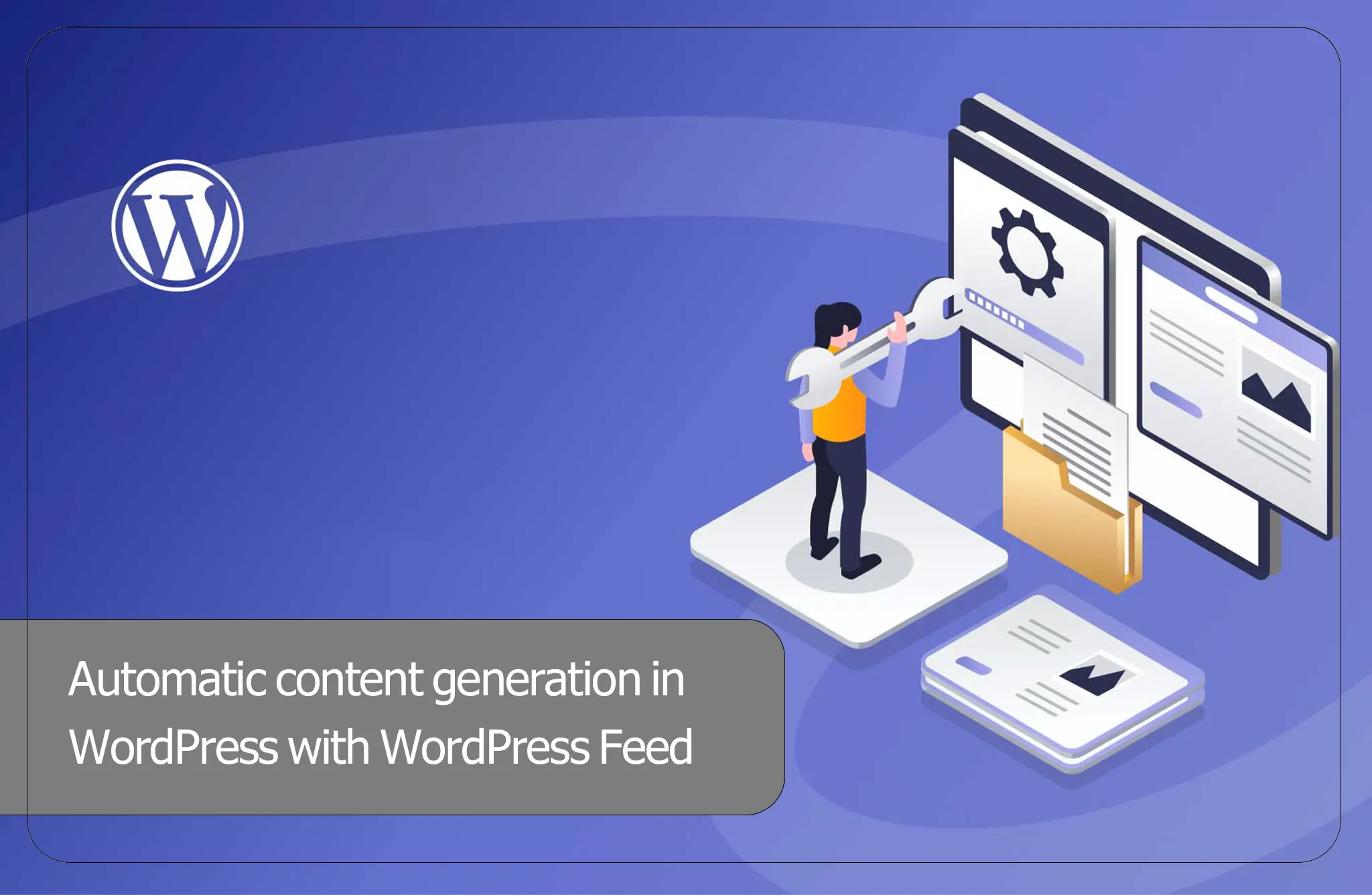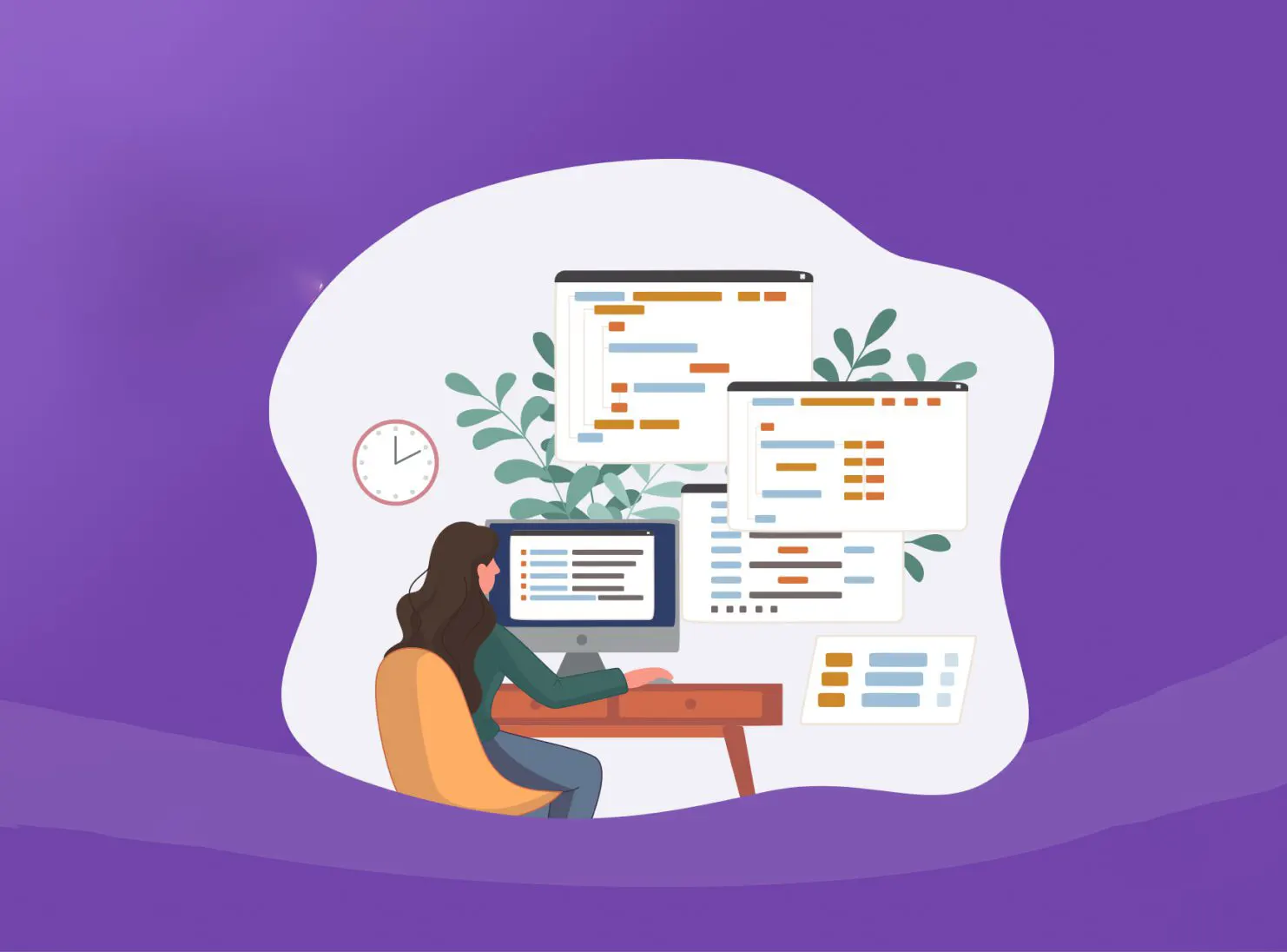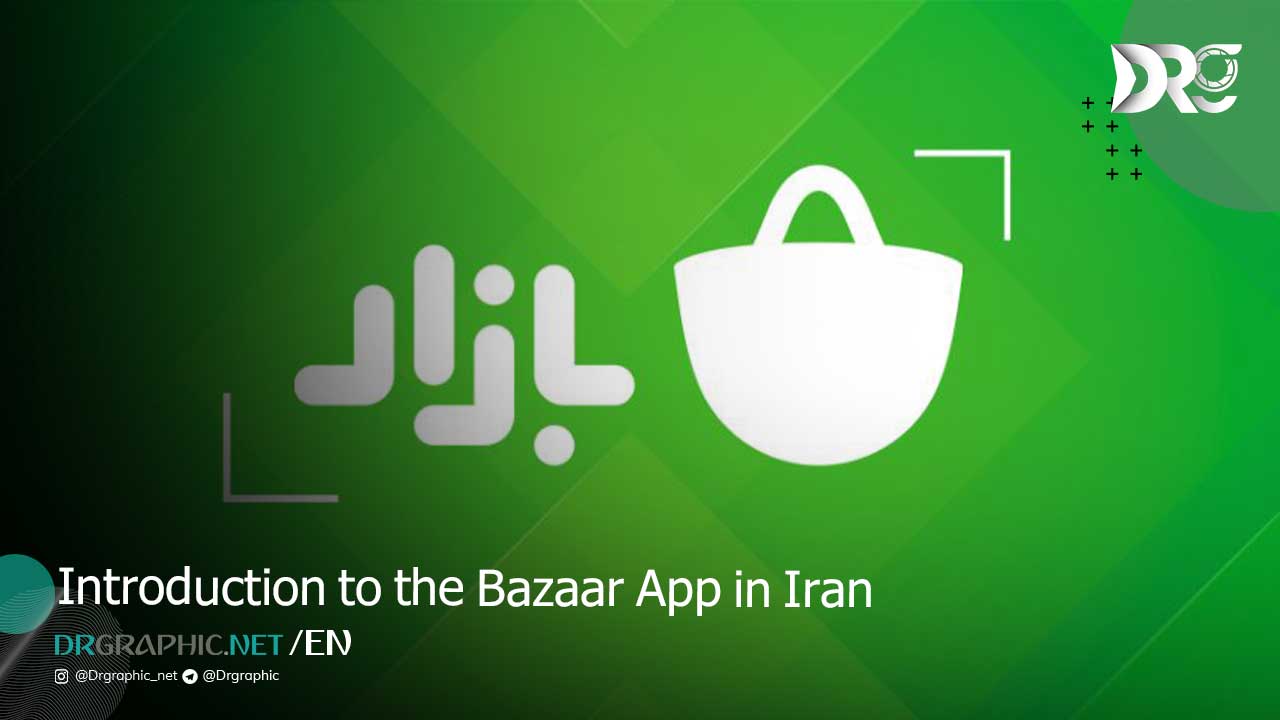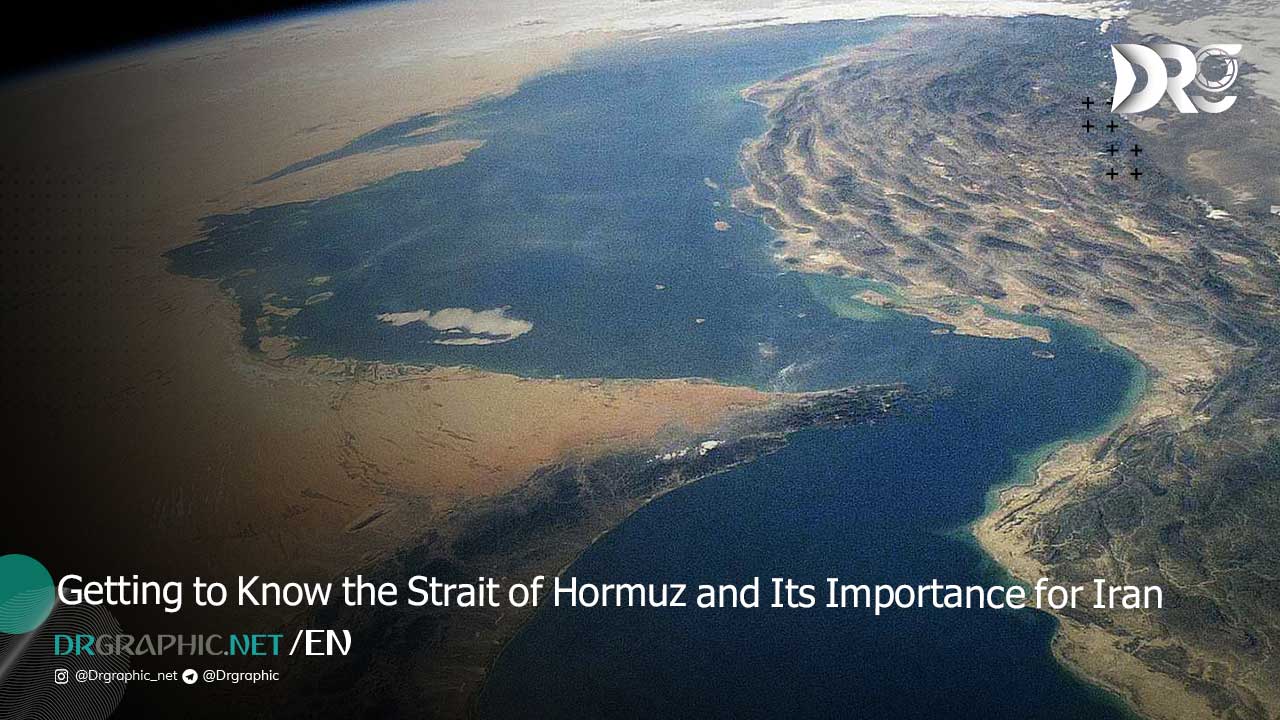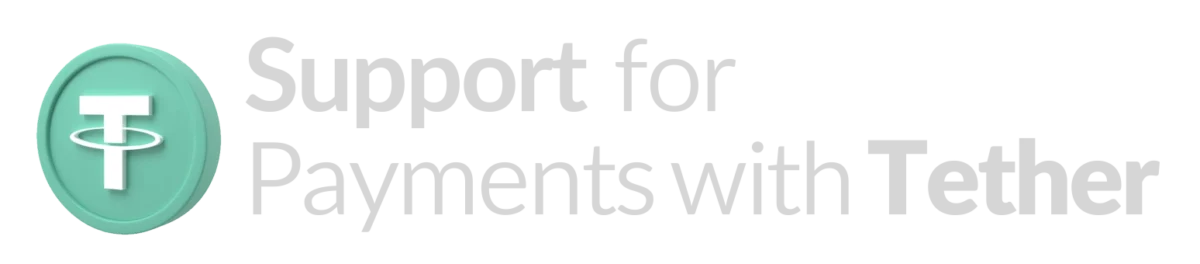Automatic content generation in WordPress with WordPress Feed
To generate automatic content in WordPress, you can use FeedWordPress plugin, which is also free. This plugin automatically creates content for your site. Sometimes you may have two WordPress sites and you want to automatically receive content from one site and publish it on the other site, or you may want to display the content of another site on your site. Join us today by automatically posting articles in WordPress.
Automatic content generation in WordPress
The FeedWordPress plugin is a plugin for the WordPress content management system (WordPress) that allows you to easily import posts and content from an external news source website or blog into your website. Using this plugin, you can automatically transfer news, articles, blogs and other content to your website at the same time as they are published on the source site.
Below, I fully explain how to work with the FeedWordPress plugin:
Install and activate the plugin
Login to your WordPress admin dashboard.
From the “Plugins” menu, click on “Add New”.
On the search page, search for “FeedWordPress”.
When you find the plugin, click on “Install” and then “Activate”.
Add news source
After activation, on the WordPress dashboard page, go to “Posts” and then “FeedItems”.
At the top of the page, click on “Add”.
Enter the address (URL) of the news source in the “Feed URL” field.
Then click on “Inspect Feed” and FeedWordPress will check the feed and display information about the news source.
You can also use the feedwordpress source link plugin to automatically insert the source link.
Filtering on published content
In addition to FeedWordPress, you can install a side plugin to filter published content. After installing the Feedwordpress Advanced Filters plugin, a new section will be added to the FeedWordPress settings panel, with this section you can filter such as: remove links from content, remove tables and HTML codes from content, remove images from content, save automatically. Have images of the posts on your site and create an automatic index image of the content.
Note: To use FeedWordPress correctly and fully, we suggest you use a reliable and professional host, and if the volume of content sent is high, use a virtual server.
How useful was this post?
Click on a star to rate it!
Average rating 0 / 5. Vote count: 0
No votes so far! Be the first to rate this post.