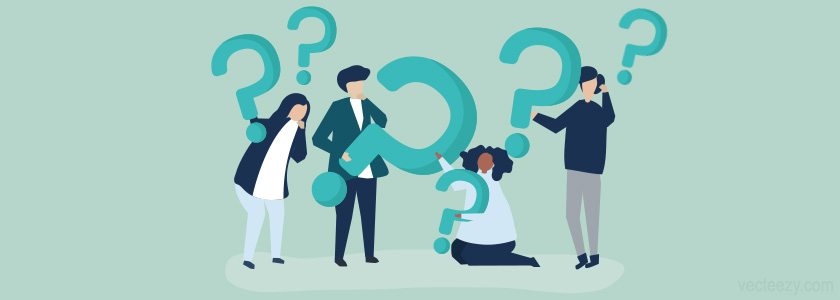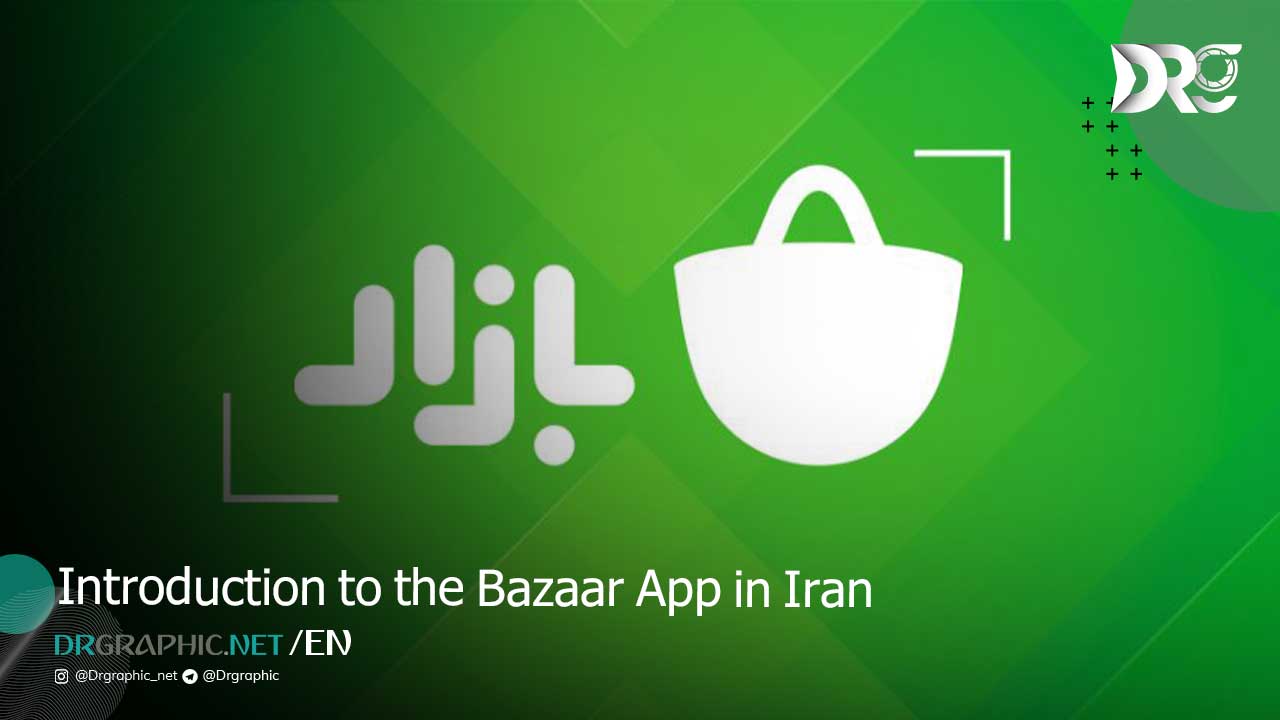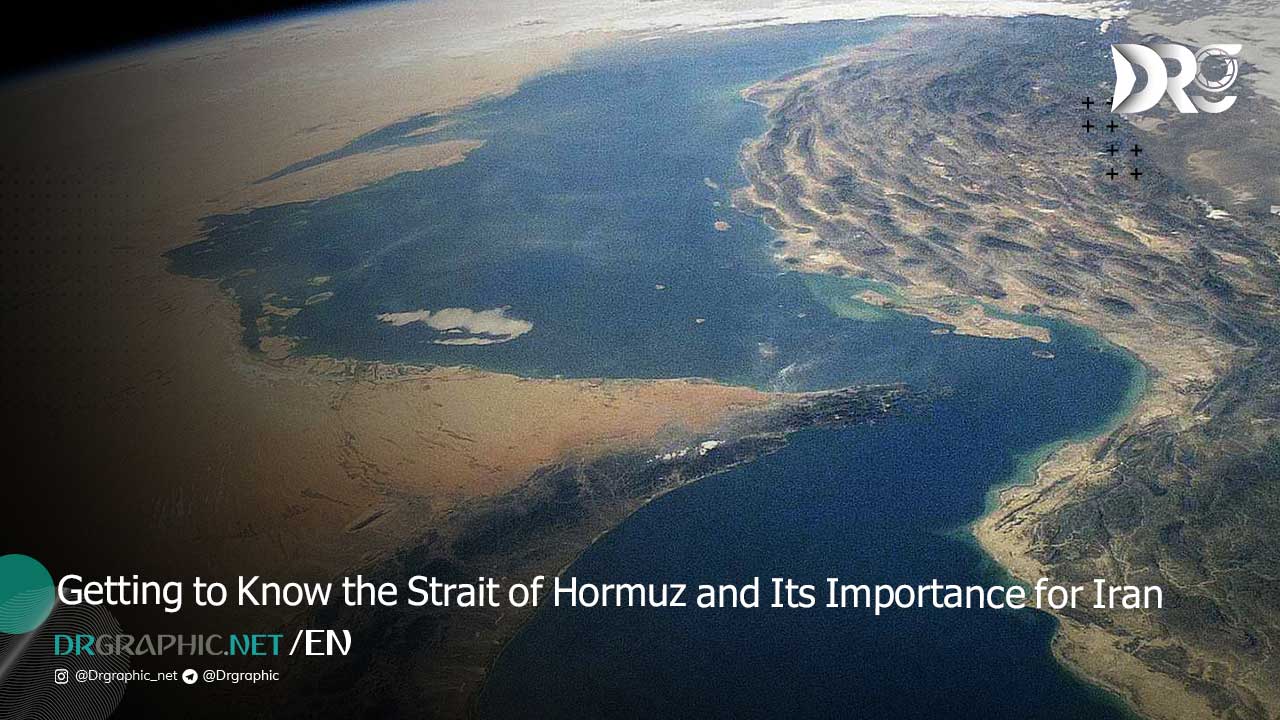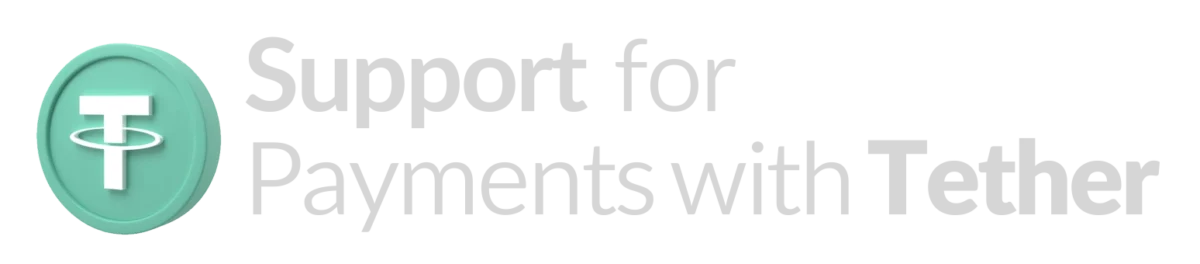How to Install After Effects for Free: A Step-by-Step Guide
Adobe After Effects is a professional-grade tool for motion graphics and visual effects, widely favored by filmmakers, designers, and content creators. While it’s primarily a paid software, Adobe offers a free trial for new users to explore its powerful features. This guide from Dr.Graphic will help you safely and legally install After Effects using Adobe’s trial version.
Why Choose After Effects?
Adobe After Effects stands out for its industry-leading features that make it the go-to choice for motion graphics and visual effects. Here’s why professionals and beginners love it:
Powerful Visual Effects: Add stunning effects, from particle systems to 3D camera tracking.
Seamless Integration: Works perfectly with other Adobe apps like Premiere Pro, Photoshop, and Illustrator.
Extensive Plugin Support: Expand functionality with thousands of plugins for additional effects and tools.
Pre-Built Templates: Save time with customizable templates for intros, transitions, and more.
Large User Community: Access tutorials, forums, and resources to enhance your learning experience.
Whether you’re creating YouTube content, professional ads, or cinematic visuals, After Effects provides unmatched versatility.
Step-by-Step Installation Guide
Step 1: Check System Requirements
Ensure your system meets these minimum requirements:
- Operating System: Windows 10 (64-bit) or macOS 10.15+
- Processor: Multicore Intel or AMD processor
- RAM: At least 16GB (32GB recommended)
- GPU: 2GB VRAM (4GB recommended)
Visit Adobe’s website for the latest system requirements.
Step 2: Create an Adobe Account
- Go to Adobe’s official website.
- Sign up for a free account by clicking “Sign In” and selecting “Create Account.”
Step 3: Download Creative Cloud
- Download the Creative Cloud app from Adobe’s Creative Cloud page.
- Install the app on your computer.
Step 4: Start the Free Trial for After Effects
- Open Creative Cloud and log in.
- Select After Effects and click “Try” to activate your 7-day trial.
Step 5: Install After Effects
- Click “Install” next to After Effects in Creative Cloud.
- Wait for the download and installation process to finish.
Common Issues During Installation
Here are some potential issues you might encounter and their solutions:
1. Slow Download Speeds
- Ensure a stable internet connection.
- Pause other downloads or updates.
2. Insufficient Disk Space
- After Effects requires at least 15GB of free space. Clear unnecessary files or move data to an external drive.
3. Compatibility Errors
- Update your operating system or GPU drivers to meet the requirements.
4. Installation Fails
- Restart your computer and reinstall Creative Cloud.
- Check for antivirus software blocking the installation and temporarily disable it.
FAQs
1. Can I use After Effects after the free trial ends?
- After the trial ends, you’ll need to purchase a subscription to continue using After Effects. Adobe offers plans starting at $20.99/month.
2. Are there any free alternatives to After Effects?
- Yes, tools like Blender, HitFilm Express, and Natron offer free options for motion graphics and visual effects.
3. Can I install After Effects on multiple devices?
- With Adobe’s license, you can install After Effects on up to two devices but use it on only one at a time.
4. Does the free trial version have limitations?
- No, the trial version gives you full access to all features of After Effects.
5. How do I uninstall After Effects if needed?
- Go to the Creative Cloud app, find After Effects, and click “Uninstall.”
Read more:
Conclusion
Installing Adobe After Effects for free through its official trial is a great way to explore this powerful tool without commitment. Make the most of the trial by experimenting with its features, and consider investing in a subscription if it meets your needs. Remember, avoid pirated software to protect your device and support developers who create these amazing tools.
Resources: ADOBE _ WIKIPEDIA
How useful was this post?
Click on a star to rate it!
Average rating 5 / 5. Vote count: 1
No votes so far! Be the first to rate this post.