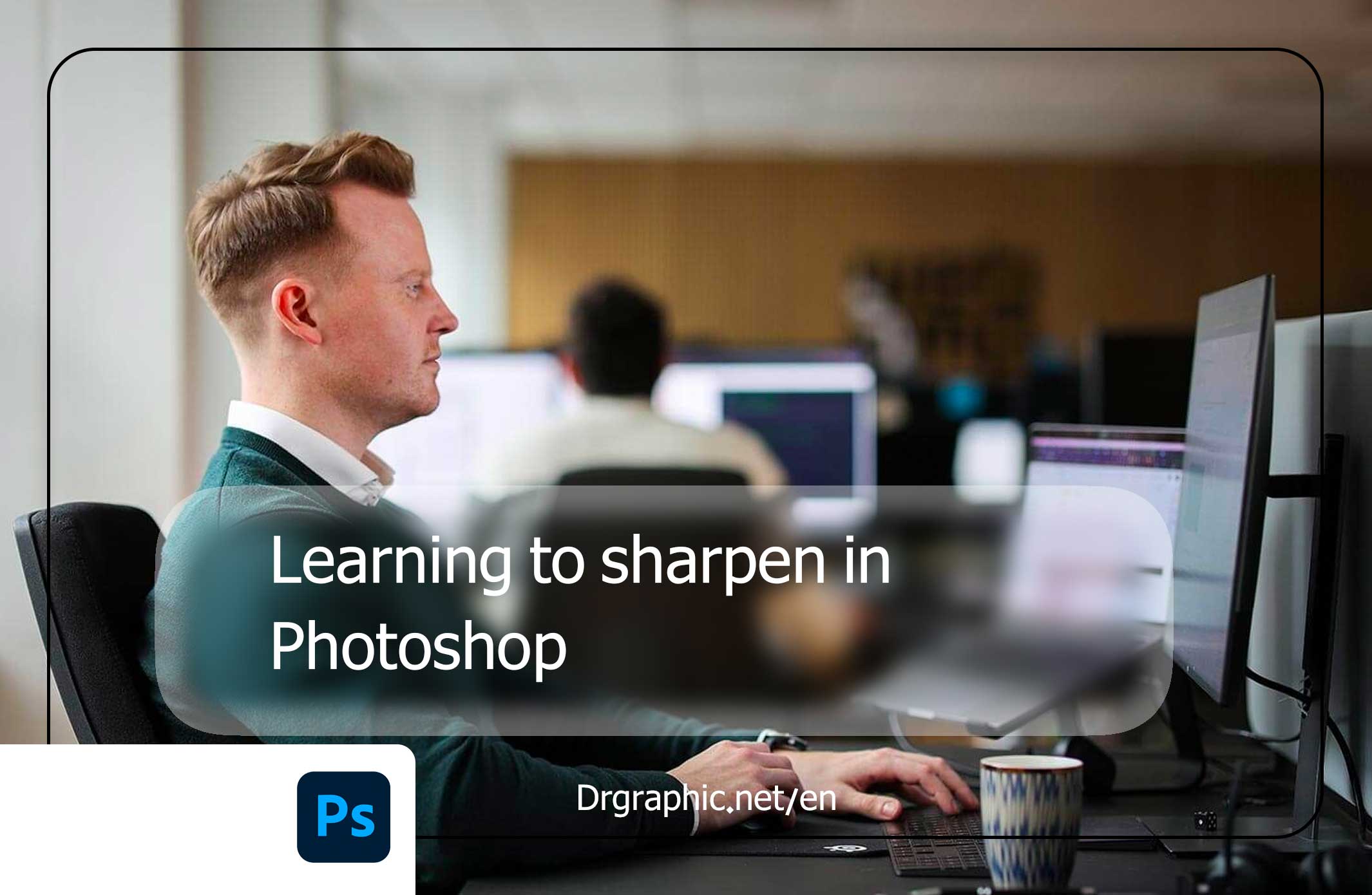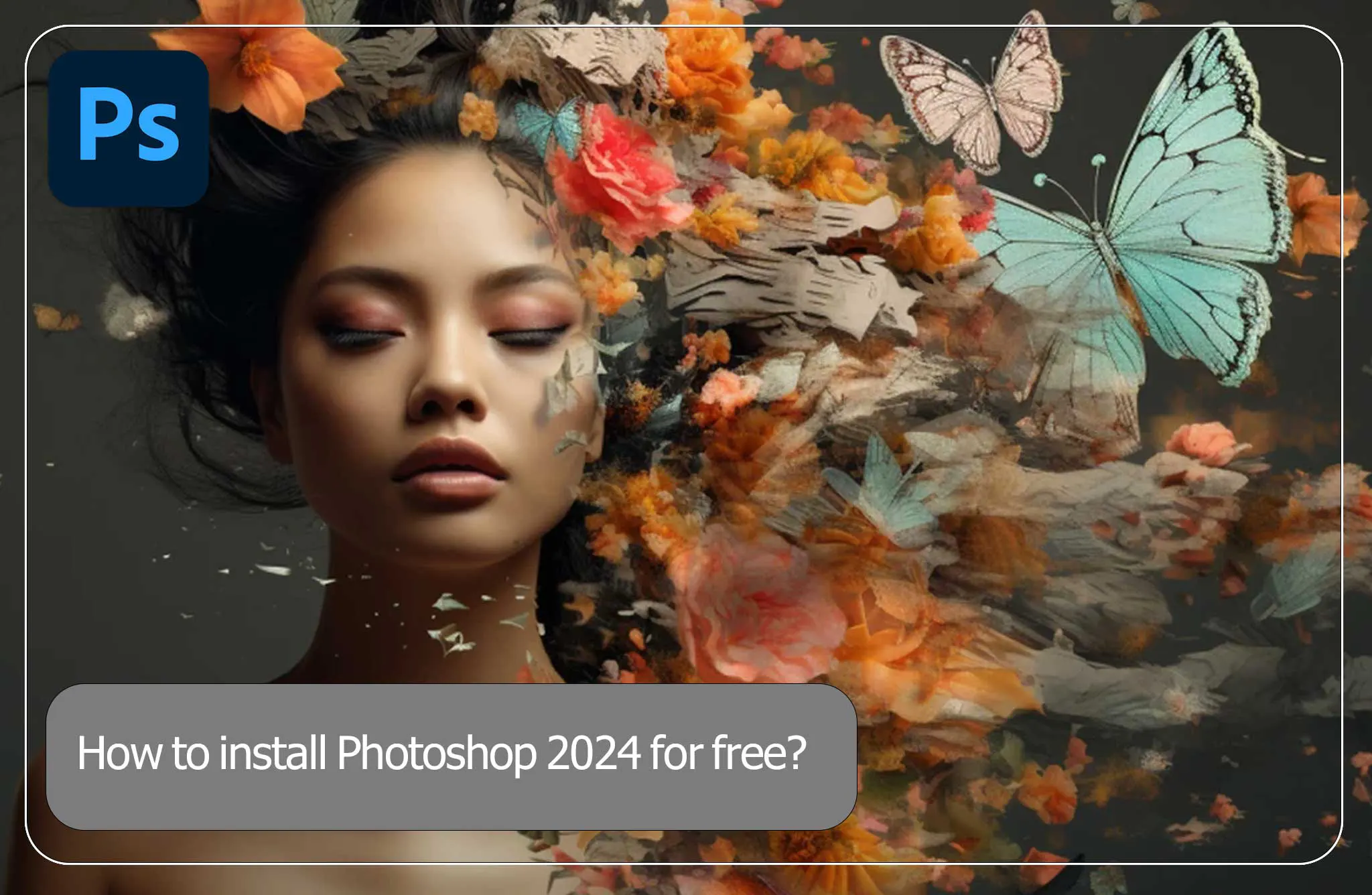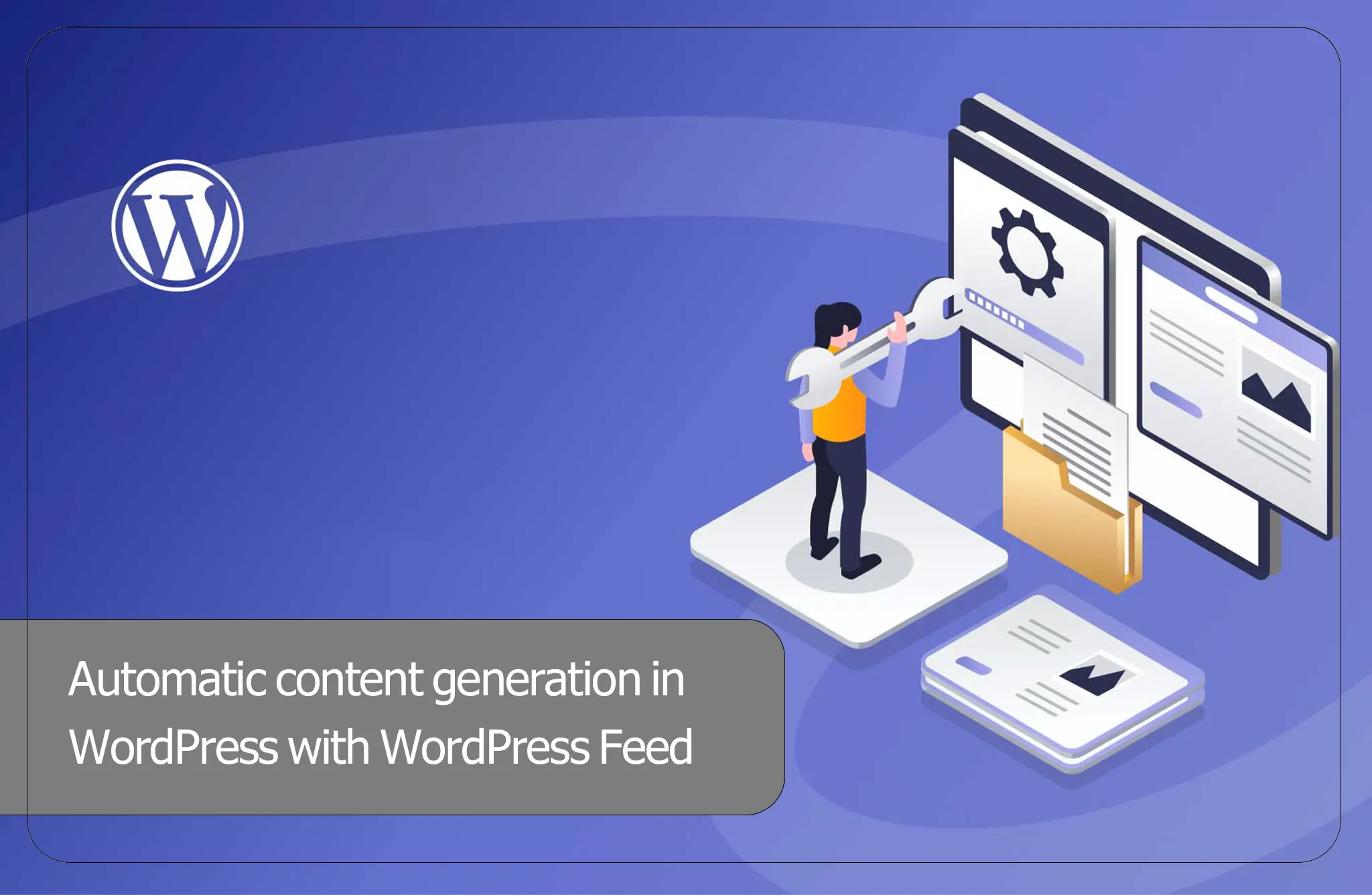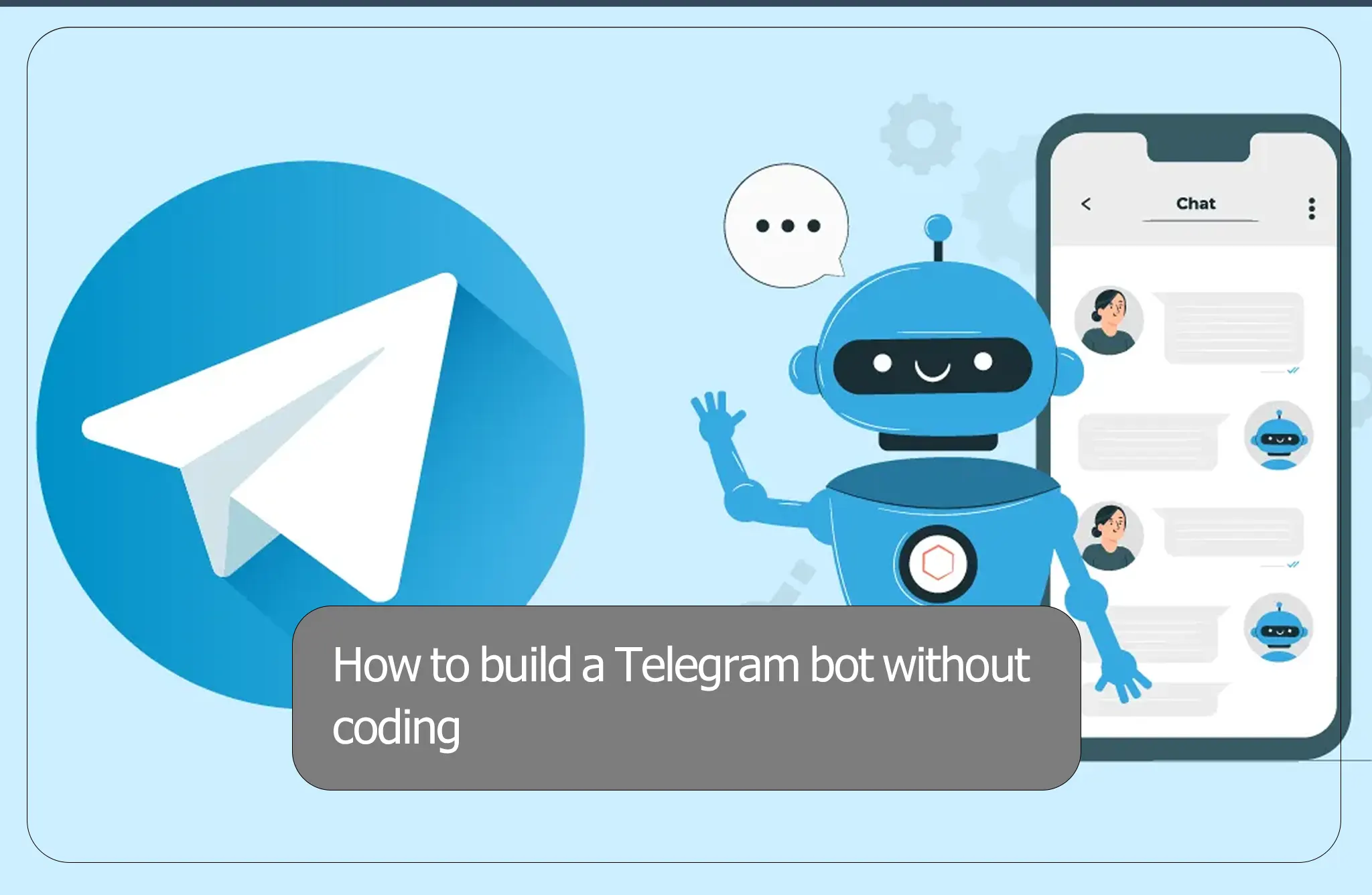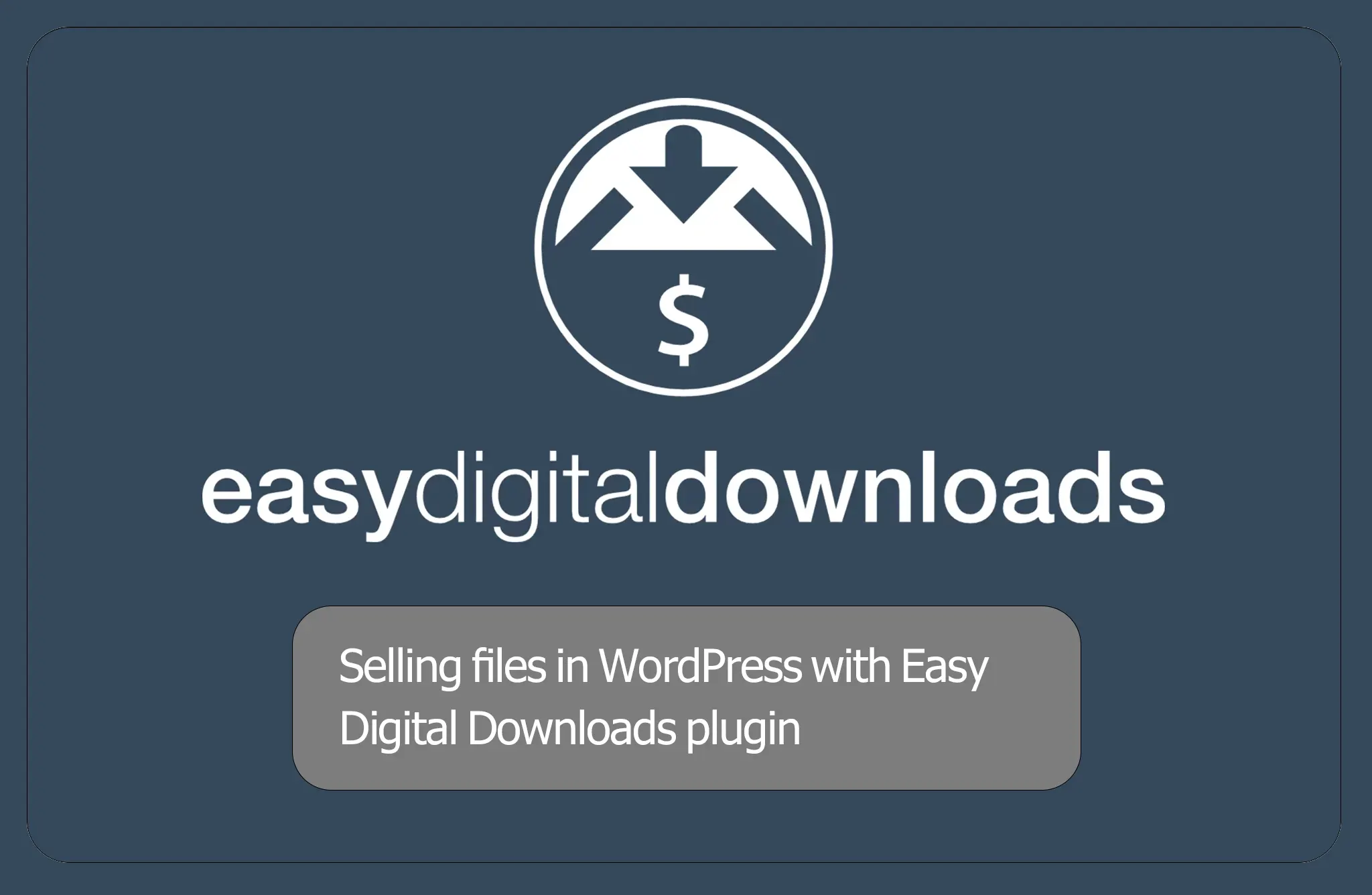First, we take a copy of the photo (ctrl+j)
Convert the new layer to Smart object. (By right-clicking on the desired layer, we can choose convert Smart Object)
Then we follow the following path from the filter menu.
Filter/sharpen/unsharp mask
Then we change these settings according to the type of photo and desired value.
Threshold is better to be zero, because increasing this option blurs the image (and our goal is to increase detail, not blur the photo! We don’t want that!).
Radius can be increased up to 1.4 depending on the type of photo (more than this value will burn the photo).
Amount between 100 and 150 is suitable.
Then we change these settings according to the type of photo and desired value.
Threshold is better to be zero, because increasing this option blurs the image (and our goal is to increase detail, not blur the photo! We don’t want that!).
Radius can be increased up to 1.4 depending on the type of photo (more than this value will burn the photo).
Amount between 100 and 150 is suitable.